Walk through the program management features available to account admins within the Measure Ground Control web portal.
From the Measure Ground Control home screen, you'll see a basic dashboard with recent activity, your mission calendar, and action shortcuts. These will vary depending on your role, but this section walks through what is available to an administrator, as they have the most access.
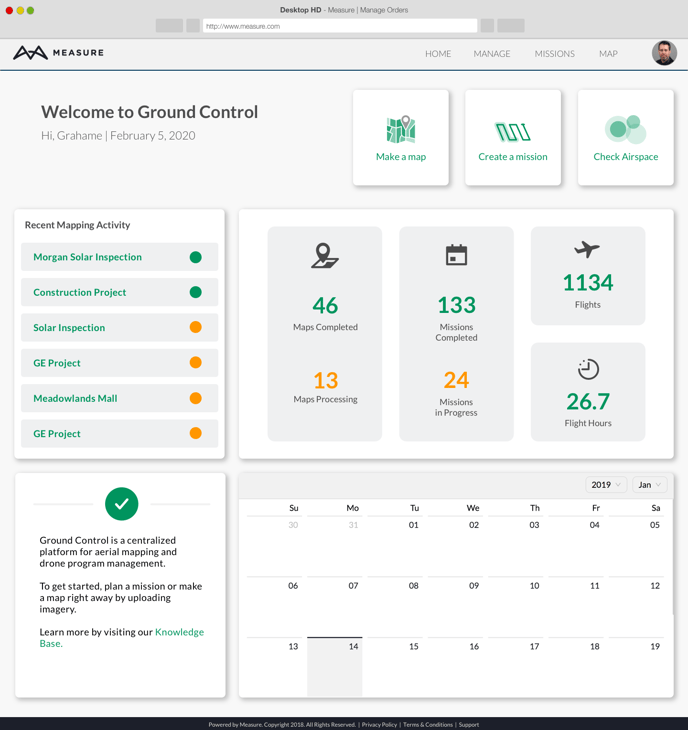
Top Navigation
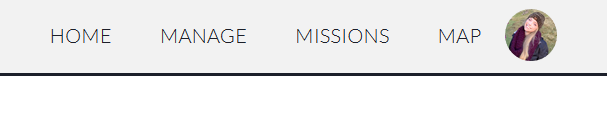
Here is what you will find in your top navigation. Click on the links below to learn how to use each feature.
- Home will always take you back to your main dashboard page, as seen above.
- When you hover over Manage, you will be able to access:
- People where you can add new users with access-controlled roles.
- Equipment where you can add, edit and manage drones and accessories.
- Sites where you can create and manage the geographic locations where you conduct repeat operations.
- Flight Plans this is a standalone version of web-based flight planning that you'd normally access from within a Mission. Find flight plans based on location.
- Flight Logs where you can view your detailed flight logs uploaded automatically and also upload flight logs manually.
- Documents where you can upload your program-related documents like flight operation manuals and insurance policies.
- Reports where you can view and export reports on program activity, equipment, and compliance.
- Schedule where you can view your program schedule by mission name, assigned personnel, or assigned equipment.
- Missions will take you to the complete list of your missions. You can manage, create, and edit missions in Ground Control.
- Map will take you to MapViewer, where you can view your flight plans, flight logs, and data products by moving around MGC's account-wide base map.
- When hovering over your Profile Icon, you will be able to edit your user profile, access your company-wide settings and billing pages (admins only), or log out.
Dashboard Shortcuts
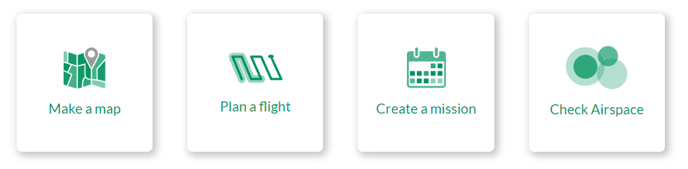
- Make a Map takes you directly into the workflow to create data products like orthomosaics, digital surface models, and contour maps.
- Plan a Flight takes you directly into the standalone version of web-based flight planning that you'd normally access from within a Mission. Find flight plans based on location.
- Create a Mission takes you directly into the Mission Creation form where you can set up a new mission
- Check Airspace takes you directly to check airspace using integration with OpenSky in the MGC web portal.
The remaining sections of the home page will give you quick access to their applicable sections. Click through to recent missions, view flight logs, track activity, and manage your calendar.
Related Articles
Have questions or feedback? Please contact support.groundcontrol@ageagle.com
