Change your picture, update certifications and proficiencies, and edit your contact information
Update User Profile Information
Users can view their profile information via the Measure Ground Control web portal by clicking the user profile image icon and selecting Profile from the drop-down menu.
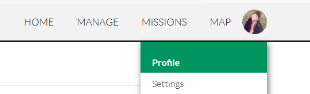
A new screen will appear showing the current profile information for:
- Profile picture/avatar
- First name/Last name
- Email (not editable)
- Date of Birth
- Roles (only shown and editable for certain user types)
- Employee ID (only shown for enterprise customers)
- Primary Phone Number
- Secondary Phone Number
- Country
- Address Lines 1 and 2
- City
- State/Province
- Zip/Postal code
Once you have completed updating the information, click Save.
Certifications
Users (including Pilots) have the option to update their flight credential information. Certifications include national airspace or transport governing body certifications, training certifications, etc.
To add a new certification click the "+" button located on the right side. Select the type of certification, the completion date, the certification number, the expiration date, and upload front and back side (if applicable) image(s) of the certification. Once complete, click Save Changes.
Proficiencies
To learn more about proficiencies, see this article: Proficiencies
Related Articles
- Roles and Privileges Overview
- Adding New Users to Measure Ground Control
- Managing Pilots
- Proficiencies
Have questions or feedback? Please contact support.groundcontrol@ageagle.com
