Understanding the Flight Log viewer in Measure Ground Control
Tracking, reviewing, and understanding flight logs are critical to any drone program's success. Flights flown using the MGC Mobile App are automatically synced with the MGC Web Portal, providing users an in-depth look into how they are operating in the field. Manually uploaded flight logs are also stored in the MGC Web Portal, ensuring that flights using non-DJI aircraft or other flight control apps are not missed.
To browse stored flight logs, navigate to the Flight Logs page via the top menu. Users will be presented with a table of all flight logs available for review. The icon next to each log will indicate if flown with MGC (preferred), and logged manually.

High-level information for each log (Log type, Flight ID, Mission Name, Pilot, Aircraft, Timestamp, Lat/Long, and Flags) is displayed in the log table. You can use the search bar to search for Flight ID, Mission Name, and Aircraft. To get a more detailed view or to change the Mission associated with the Flight Log, click the log ID to go to the Flight Detail view, where users can review the following information about the selected flight:
- Flight Information
- Aircraft Information
- Accessory Information
- Flight Visualization
- Telemetry Visualization
- Image Thumbnails
- Checklist
- Incidents
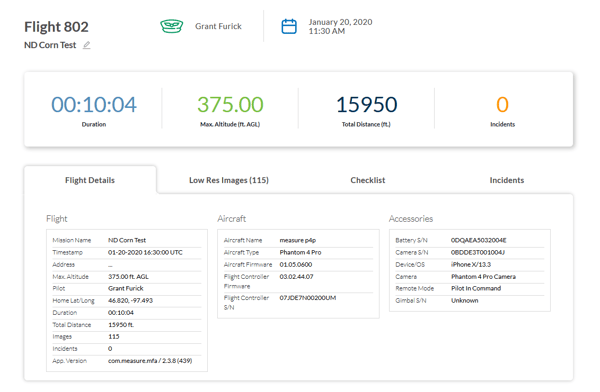
Flight, Aircraft & Accessory Information
The first section of Flight information includes time, date, pilot, location, flight time, and a few top-level statistics.
The Aircraft section contains detailed information about the aircraft used in the operation. DJI aircraft flown using the MGC Mobile App will record fields related to the drone's onboard flight controller (not to be confused with the RC controller used by the pilot). Users can use this information to link drones in their fleet to flight logs, improving the reporting and equipment tracking features in the MGC Web Portal.
The final section, Accessory, includes details about accessories used in the flight. Includes batteries, sensors, gimbals, RC controllers, and tablets/phones.
Image Thumbnails
Review thumbnail versions of any images captured while in flight. Includes some basic image metadata (location, timestamp, image name).
Image thumbnails will only load for flights performed using the MGC Mobile App.
Checklists
All checklists submitted on the mobile app are bundled up with the most recently completed flight, showing the percentage complete, and showing the timestamp for each item that was checked from the list. Checklists will attach even if the flight was logged manually, but will not be present for DJI Log Sync flights.
Incidents
Lists any moments of unsafe behavior recorded during the flight. Incidents can also be exported in the Pilot Incident Report.
Incidents will only load for flights performed using the MGC Mobile App.
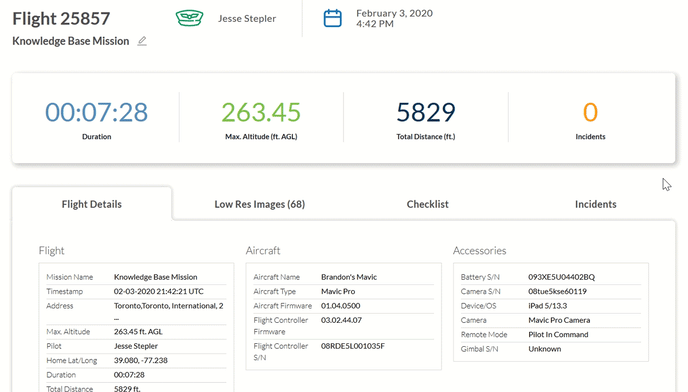
Flight Visualization
The flight visualization viewer offers granular insight into a specific flight by allowing users to playback the flight path on a map. Playback displays the following real-time flight metrics:
- Altitude (meters)
- GPS Satellites
- GPS Status
- Airspeed (MPH)
- Drone Battery Remaining (%)
- Drone Battery Temperature (F)
- Drone Battery Charge (volt)
- RC Battery Remaining (%)
Telemetry metrics for the aircraft's motion (roll, pitch, yaw, altitude) are also displayed in a line graph below the flight visualization.
Flight visualization will only load for flights performed using the MGC Mobile App.
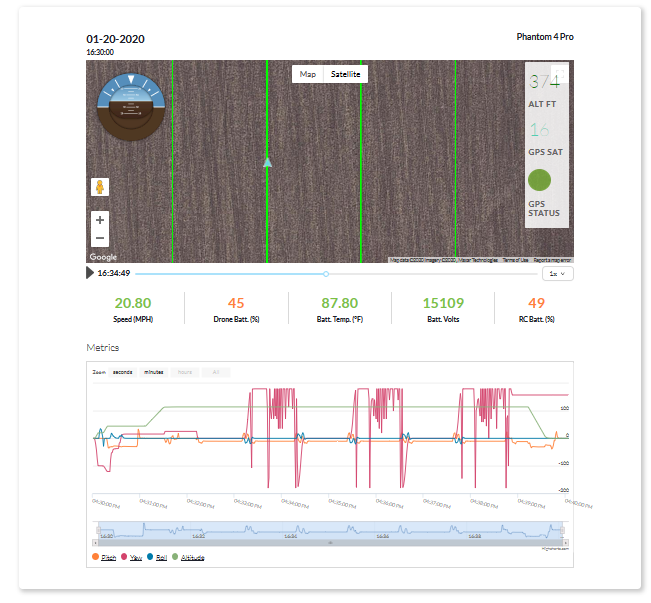
Related Articles
Have questions or feedback? Please contact support.groundcontrol@ageagle.com
