How to get started with the Missions Function
Missions are the core feature of Measure Ground Control's program management suite. They allow organizations to group flights based on operational goals or shared locations, keep data collection, processing, and analysis organized, and easily schedule and resource pilots, equipment, drones, and sites from the MGC Web Portal. Missions are managed from the Missions screen in the Web Portal (Missions button in the top right corner).
Create a mission
On the Missions screen, select the Create Mission button to bring up the Add Mission form.
Fill out the form with the relevant information for your mission (required fields in bold):
- Mission Name
- Mission Dates
- Mission Type
- Default is General. It is good practice to keep mission type and site type consistent.
- Mission Location
- Existing Site
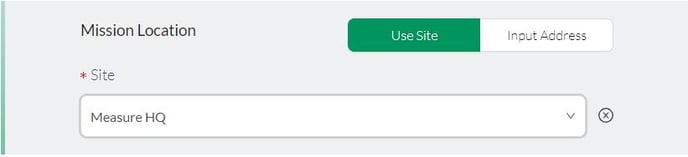
- Manually Input Address or Lat-Long
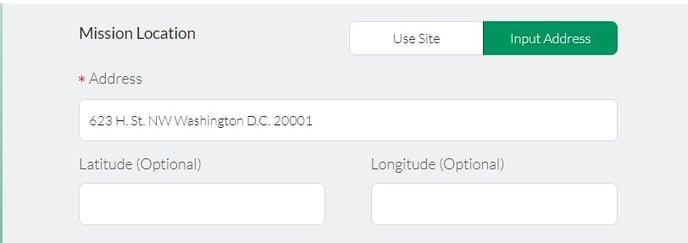
- Existing Site
- Airspace Verified
- Choose Pilots
- Choose Drones
- Accessories associated with a selected drone will also be assigned to the mission
- Attach a File
- Description/Notes
Press Create Mission to save the new mission. You will be redirected to the Missions page, where the new mission should be visible. New missions have the Scheduled status, which can be updated on the Manage Schedule page. The mission will also have been added to the schedule based on the dates entered in the Mission Dates field.
From here, you can move to Managing your Mission to include planning flights.
Once you've created your Mission, you're ready to begin creating flight plans, flying, and managing your data. Learn more about Mission Management Features here.Creating Missions on the desktop not your thing? You can also easily create Missions on-site within the mobile app to easily group all your flights automatically.
Related Articles
Have questions or feedback? Please contact support.groundcontrol@ageagle.com
