Add, edit, delete, and manage the accessories used in your drone program
Accessories are one of two equipment types in Measure Ground Control (the other being drones). MGC allows users to add an unlimited number of accessories, assign them to pilots and missions, and pair them with drones for easy management and resourcing. Accessories are managed on the Accessories screen in the MGC web portal (Program -> Equipment -> Manage Accessories). MGC currently supports the following accessory categories:
- Batteries and Chargers
- Data Storage
- Handheld Cameras
- Mobile Devices
- Monitors
- Payloads
- Remote Controllers
- Support Hardware
- UAV Parts and Accessories
Customers can request new and custom accessory categories by emailing support@measure.com
Add an Accessory
Select Add Accessory to open the New Accessory window. Fill out the form with your accessory's information (required fields are in bold):
- Category
- Make
- Model
- Stored Location
- External ID
- Status
- Purchase Date
- Serial Number
- Weight
When finished, select the Add Accessory button to save your accessory and close the window.
Large organizations can request bulk import of accessories - reach out to your account manager or email support@measure.com for more info.
Managing Accessories
The Manage Accessories screen provides an overview of the accessories supporting your drone fleet. By default, accessories are sorted by Asset ID. Accessories can also be sorted and filtered by:
- Status
- Asset ID
- External ID
- Serial Number
- Brand
- Model
- Store
To edit an accessory, select either the Asset ID or the edit button listed under the Actions column to bring up the Update Accessory window.
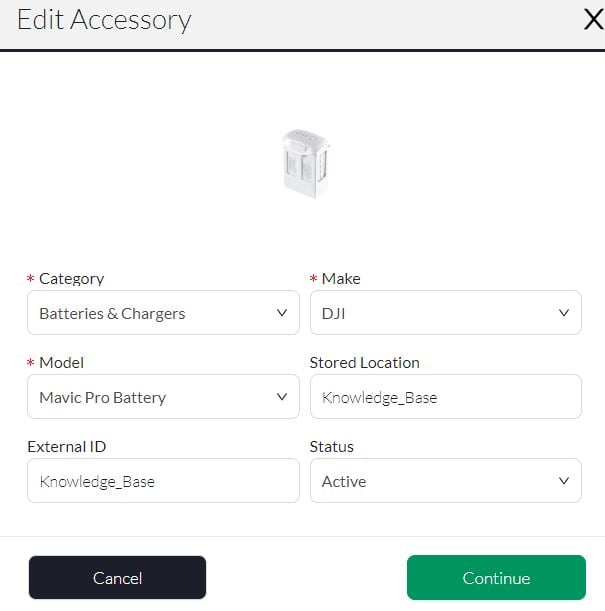
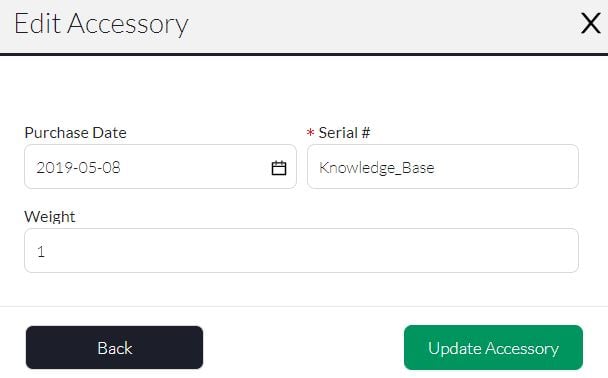
- Image of accessory
- Category
- Make
- Model
- Stored Location
- External ID
- Status
- Purchase Date
- Serial Number
- Weight
Once complete, click Update Accessory to close the window and save your changes.
Associating Equipment
MGC allows you to associate accessories with drones to facilitate simple management and tracking of your equipment. Multiple accessories can be bundled with a single drone so when the drone is tasked or scheduled the associated accessories are also assigned to the mission or pilot.
Accessory Status
Changing an accessory's status affects SCHEDULING, MISSION ASSIGNMENT.
Any accessories paired with a drone will automatically inherit the drone's status. To change an accessory's status independent of a drone, unassign the accessory from the aircraft and then change the status of the accessory to the desired status.
Deleting an accessory
Locate and select the accessory you want to delete and click the delete icon under the Actions header. A new window will appear asking you to confirm your intent to delete the accessory.
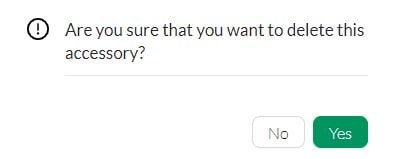
Click Yes to finish deleting the accessory. Deleted accessories will be removed from any assigned missions and will no longer appear on the Manage Accessories page.
Only users with the Administrator role may delete drones from Measure Ground Control.
Related Articles
Have questions or feedback? Please contact support.groundcontrol@ageagle.com
