Creating and using Sites in Measure Ground Control
Sites are managed from the Sites screen in the Measure Ground Control (MGC) Web Portal (Program -> Sites). Sites allow you to track real-world locations that are relevant to your program. Check out the Sites Overview for more information.
Sites can only be managed by users with Administrator permissions, though all users may view Sites and their associated information.
Create a Site
On the Sites screen, select Add Site to bring up the create site window. Fill out the required information and any supplemental information for the type of site being added. Depending on the type of site selected, you may have several pages to complete. When all required fields are filled out, press the Add Site button to finish creating the Site.
Edit a Site
To edit a Site, select either the Site Name or the edit button listed under the Actions column to bring up the Update Site window. Fields available for edit will be dependent on site type.
Enable/disable a site
On the Sites screen, select the Site or Sites you want to enable/disable and click enable to enable the Site or disable to disable the Site. Disabled Sites may not have missions assigned to them, and will not show up in the Create Mission form.
Delete a Site
Locate and select the Site you want to delete and click the delete icon under the Actions header. A new window will appear asking you to confirm your intent to delete the Site. Click Yes to finish deleting the Site.
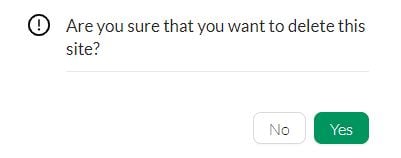
Only users with the Administrator role may delete Sites from Measure Ground Control.
Related Articles
Have questions or feedback? Please contact support.groundcontrol@ageagle.com
