How to generate reports of inspections/annotations made in Scopito
Reports
Now that you've completed your analysis, let's generate some reports. You can actually generate a report at any point in the inspection/analysis process, but we've chosen to do it after completing the analysis.
To generate a report click the report button on the right side:
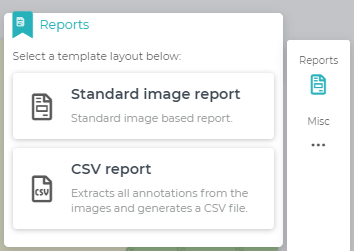
You will have the choice of either a Standard image report or a CSV report.
Standard Image reports
When you click the standard image report, you will get an overview of issue severity and an overview of annotations made in the first few pages:
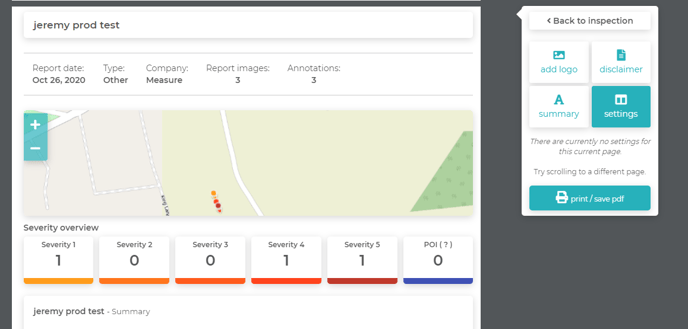
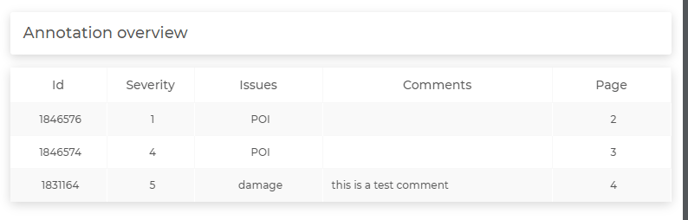
As you scroll down you will see the annotations that were made. If you click the settings button, you can choose what information is included in your report:
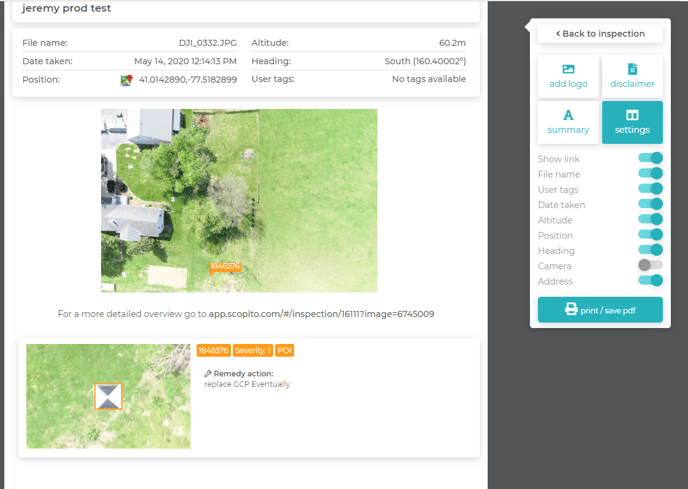
You will also see in the right-hand side menu that there are additional aspects of the report that can be personalized, such as logos, disclaimers, and text summaries. When you have reviewed/customized the report to your liking, click print/save pdf. From here, you can download the file.
CSV reports
For a more utilitarian report, click the CSV reports option. From here, you will receive a file that contains all the same text fields as the image report, but can be easily viewed in spreadsheet software like Microsoft Excel:
Related Articles
- Data Products Available through MGC
- Analyzing Data with Scopito
- Getting Started with Scopito
- Scopito Video Tutorial
Have questions or feedback? Please contact support.groundcontrol@ageagle.com
