Available for Pro and Enterprise Users
Checklists
Checklists are built into Measure Ground Control to normalize operations and reduce mistakes and human error. Pilots can use checklists during all phases of a flight operation to ensure a smooth and worry-free flight operation. Many customer organizations mandate the use of checklists by their pilots for regulatory and compliance purposes. Your checklist will be bundled with the log of the most recent flight completed; this includes a flight logged manually.
It is important to note that failure to complete a checklist will not prevent flights from occurring; thus it is the responsibility of the pilot to complete checklists as dictated by their program manager.
Checklists can be accessed in the MGC Mobile App by through the left slider menu.
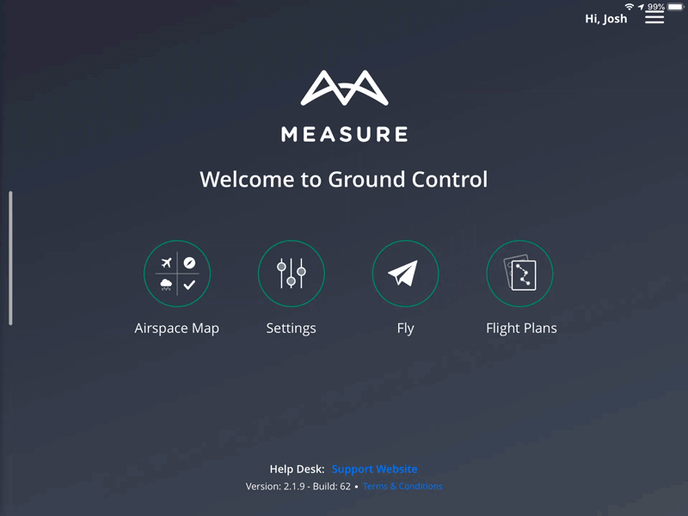
Checklists can vary by mission, flight type, drone, and organizational requirements/mandates. To ensure a checklist is associated with the correct flight, please make sure to submit the checklist once the flight is complete, and the post-flight checklist items have been finished.
Pro and Enterprise customers can request new and custom checklists by contacting Measure at support@measure.com.
By default, checklists cover the following areas:
- UAS Preparation
- Controller/Tablet Preparation
- Startup
- Launch
- Recovery
You can also use checklists for:
- Multiple flights
- Each flight, whether via a manual flight, grid flight, or waypoint flight, generates a flight log. To use the same checklist for multiple flights in a row,
- Complete your first flight
- Completely fill out the checklist for your first flight
- Tap the Add a New Flight button(screenshot below). If you're using the standard checklist, the Launch and Recovery parts of your checklist will be reset, but the prior sections remain filled out since you've already completed these checks for your first flight. From here, fill out the Launch section again, and go fly your second flight, and ensure your Recovery section of the checklist is completed. You can repeat these steps as many times as desired to use the same checklist data for your series of flights! Once you've completed your series of flights, tap Submit Checklist. This will submit all of your checklists.
- Each flight, whether via a manual flight, grid flight, or waypoint flight, generates a flight log. To use the same checklist for multiple flights in a row,
- Flight Notes
- To add a note regarding your flight to your checklist, tap the Add Note button. This will bring up a flight note entry screen where you can choose the type of flight note and write in your notes. This note will be submitted when your checklist is submitted.
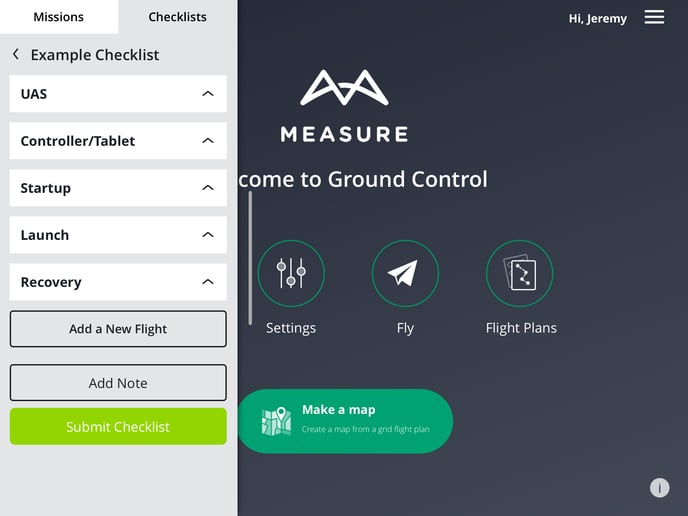
At the end of your flight(s), the checklist can be finalized by selecting the Submit Checklist once the flight(s) is/are complete.
Related Articles
Have questions or feedback? Please contact support.groundcontrol@ageagle.com
