Add, update, and manage pilot-specific profile information
Pilots and users with the Pilot role can track flight competencies, compliance, and regulatory information, and upload copies of their licenses and certifications to the MGC Web Portal for easy access and management.
Adding a Pilot
Administrators can add new pilots by creating a new user and assigning them the Pilot role. They can also add new pilots directly from the People screen (Program -> People) by clicking the Add New Pilot button and filling out the new pilot's information.
If the new pilot is already an active MGC user, simply assign them the Pilot role on the Manage Users screen.
Managing Pilots
Pilots are managed on the Manage Pilots screen. By default, pilots are sorted alphabetically by name. Pilots can also be sorted and filtered by:
- Status
- Name
- Mission Competency
- Aircraft Competency
- Location
To edit a pilot's information select the pilot and change the relevant fields in the Edit Pilot window.
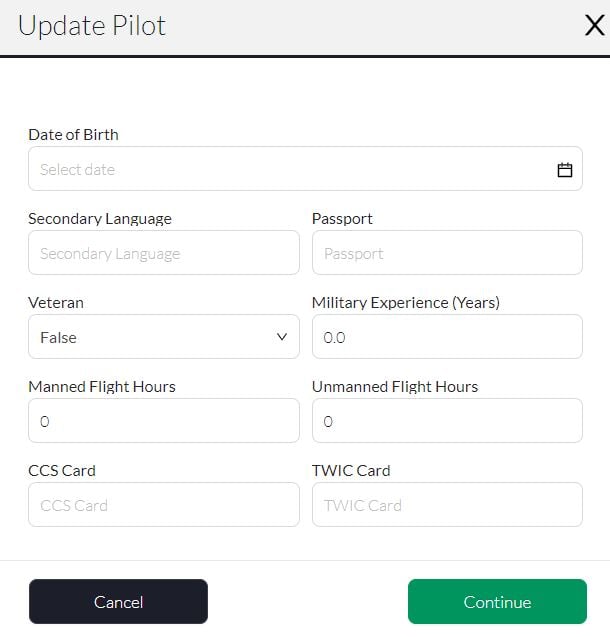
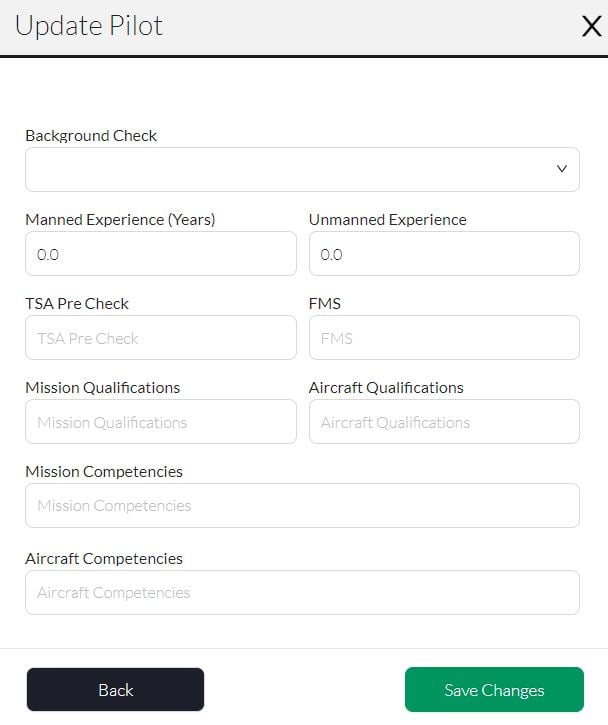
Pilots may edit their own information, while Administrators can edit any pilot's information.
Fields available for edit:
- Date of Birth
- Secondary Language
- Passport Number
- Veteran Status
- Military Experience
- Manned Flight Hours
- Unmanned Flight Hours
- CCS Card
- TWIC Card
- Background Check
- Manned Experience in Years
- Unmanned Experience in Years
- TSA Pre-Check Number
- FMS
- Mission Qualifications
- Aircraft Qualifications
- Mission Competencies
- Aircraft Competencies
When done editing a pilot's information, press the Save Changes button to close the edit pop-up.
Pilot Credentials MUST be entered in by the user themselves. Administrators can export a Credential Report through the Report functionality to view pilots that have either not entered in their credentials, or have an expiration in 90 days.
Enabling/Disabling Users
To manage and edit a user profile from the home page of Measure Ground Control hover your mouse over the Program header, and a new drop-down menu will appear.
Select People
Select Manage Users
Locate and Select the User/s you want to Enable or Disable and check the box/s next to the Status
Toggle Enable or Disable
Deleting a Pilot
Pilots can be deleted by unassigning the Pilot role from the user, or by deleting the user outright.
Related Articles
Have questions or feedback? Please contact support.groundcontrol@ageagle.com
