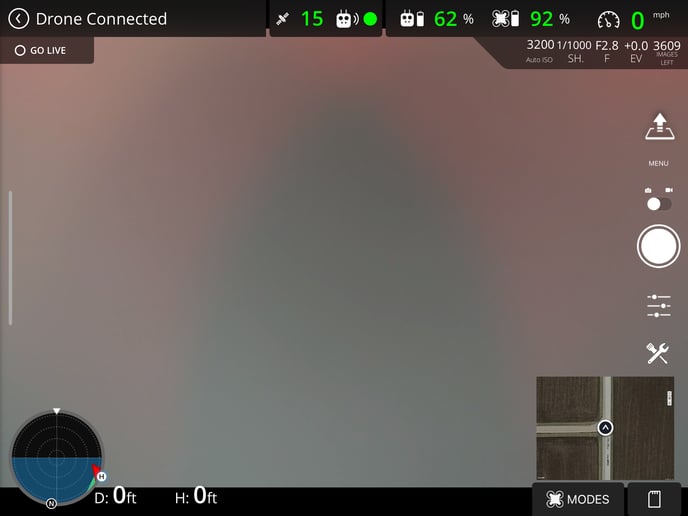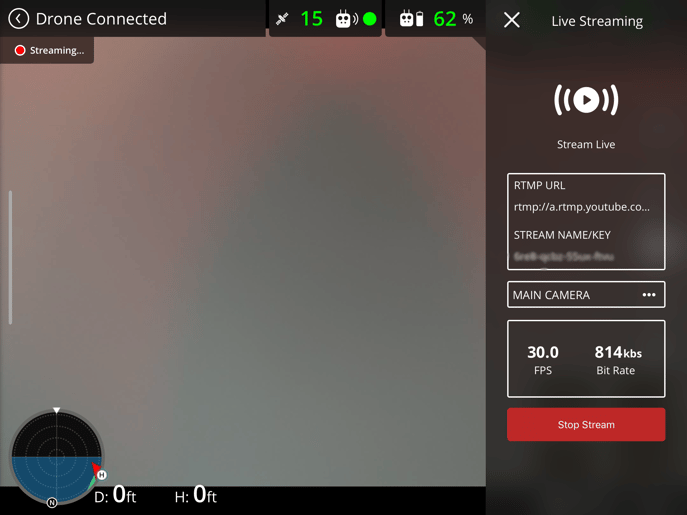Provide remote managers or stakeholders a direct view of what's happening on the ground.
Items Required Prior to Streaming
- The MGC Application - Apple Store Download
- Version 2.3.4 and above
- iOS is only supported at this time
- RTMP Key from the streaming service of choice.
- The process of initially obtaining a streaming key can take as long as 24 hours, subsequent keys may take less time.
- Youtube, Vimeo, and Microsoft Stream are currently supported, however, any RMTP compatible service that uses a standard publishing key may also work.
- The streaming link - rtmp://a.rtmp.youtube.com/live2.
- Note this will change if using a different streaming service.
- The streaming key from the streaming service of choice.
Steps to Live Stream
- Connect drone to remote controller and connect controller to iOS device.
- With the drone connected, open Measure Ground Control.
- Enter Settings.
- Tap Camera & Imagery
- Turn on 'Live Video Streaming Controls'
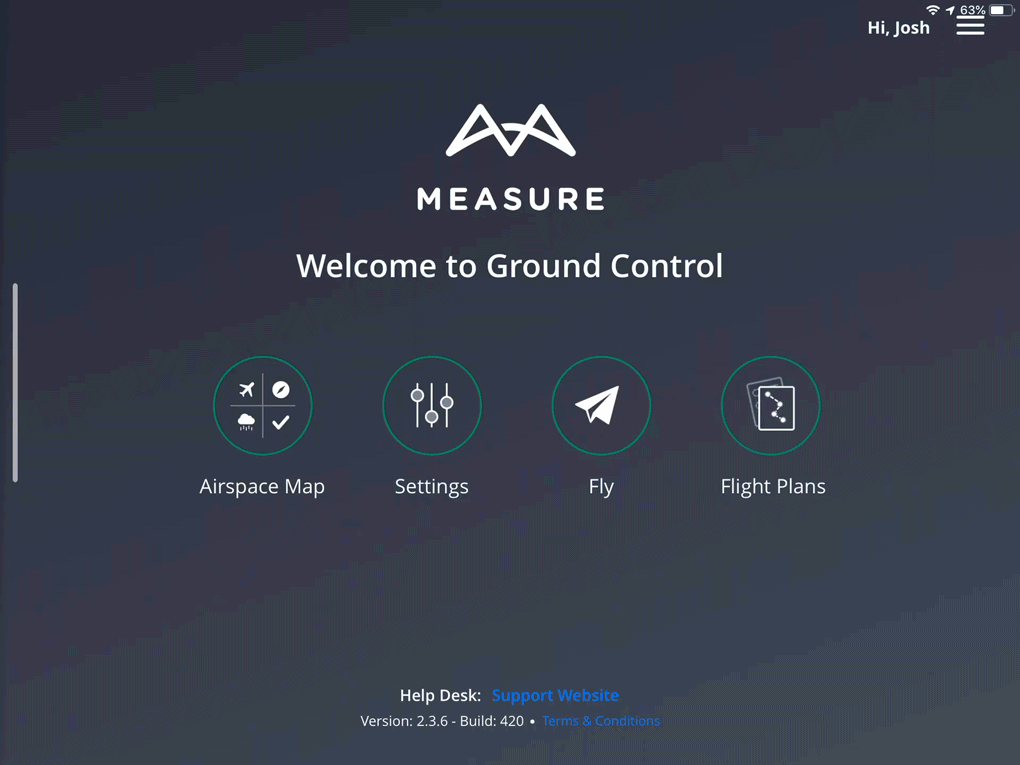
- Enter Fly screen.
- Tap GO LIVE.
- The default URL will be rtmp://a.rtmp.youtube.com/live2 if using youtube, this will change depending on your streaming platform of choice.
- Enter the stream name/key that was generated by your streaming platform of choice.
- It may be more convenient that the streaming key is pasted into the field.
- Select the camera of choice.
- Default - main camera
- Tap Go live.
Related Articles
Have questions or feedback? Please contact support.groundcontrol@ageagle.com