Bundle equipment so it can be easily assigned to pilots and missions
Measure Ground Control (MGC) allows users to create equipment bundles consisting of one drone and any number of accessories to facilitate simple management and tracking of equipment. Equipment bundles are identified by the associated drone and are assigned and scheduled via mission scheduling in the same manner as a drone is.
Drones may not be associated with one another, nor may accessories be associated with one another. To associate an accessory with a drone, make sure to first add the drone and add the accessory to the MGC Web Portal.
Associate Drones to Accessories
On the Manage Drones screen (Program -> Equipment -> Manage Drones), select the drone you would like to associate an accessory to by clicking the Associate icon under the Actions header (link icon). The Associate Accessories window will open, displaying all currently associated accessories and all accessories available for association.
To associate an accessory, locate it in the Available Accessories table. This table can be sorted and filtered by:
- Asset ID
- External ID
- Brand
- Model
Select the Associate icon under the Actions header and press Associate in the pop-up to associate the accessory.
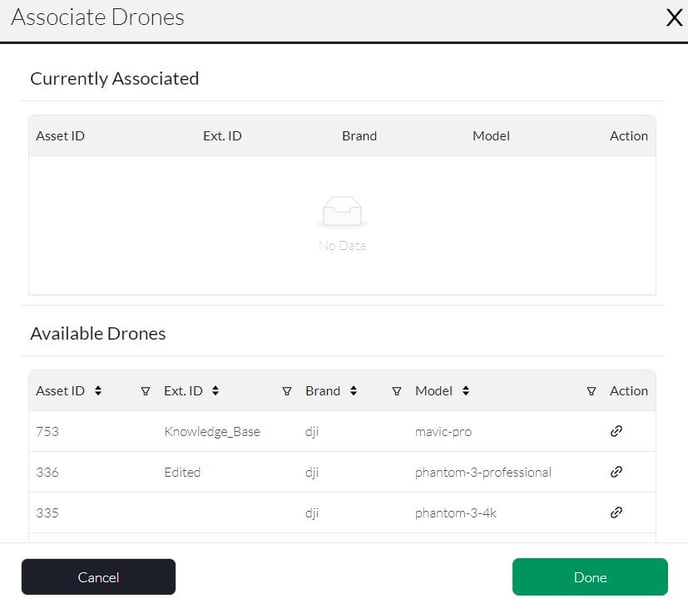
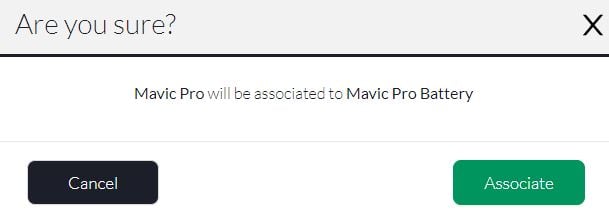
The accessory will appear in the Currently Associated table. Press Done to close the window and save the updated bundle.
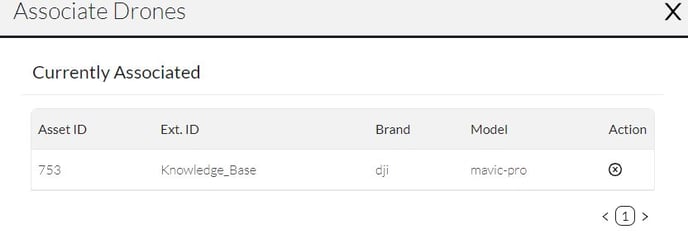
Disassociate Accessories from Drones
While still in the Associate Accessories window, find the accessory you want to disassociate in the Currently Associated table. This menu can be sorted by:
- Asset ID
- External ID
- Brand
- Model
To disassociate the accessory, select the Disassociate icon (X icon) under the Actions header, and press Yes to confirm the disassociation.
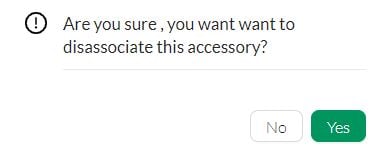
The accessory will no longer appear in the Currently Associated table. Press Done to close the window and save the updated bundle.
Associate Accessories to Drones
On the Manage Accessories screen (Program -> Equipment -> Manage Drones), select the accessory you would like to associate to a drone by clicking the Associate icon under the Actions header (link icon). The Associate Drones window will open, displaying the currently associated drone and all drones available for association.
To associate the accessory to a drone located the aircraft in the Available Drones table. This table can be sorted and filtered by:
- Asset ID
- External ID
- Brand
- Model
Select the Associate icon under the Actions header (link icon) and press Associate in the pop-up to associate the accessory to the drone.
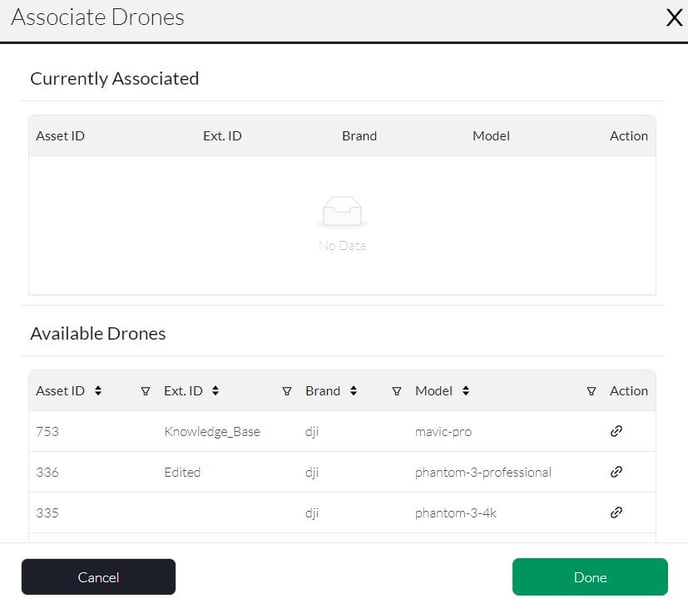

The drone will appear in the Currently Associated table. If there was a previous drone associated to the accessory, the new drone will replace it on the table. Press Done to close the window and save the updated bundle.
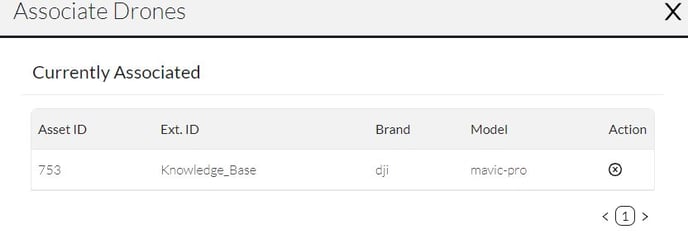
Disassociate Drones from Accessories
While still in the Associate Drones window, select the Disassociate icon (X icon) under the Actions header next to the drone in the Currently Associated table. Press Yes on the popup to confirm the disassociation.
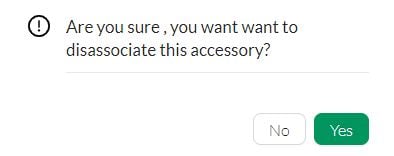
The drone will no longer appear in the Currently Associated table. Press Done to close the window and save the updated bundle.
Related Articles
Have questions or feedback? Please contact support.groundcontrol@ageagle.com
