Use Measure Ground Control with DJI Smart Controllers
Warning:
It is important to note that some features and functionality for Measure Ground Control may not work properly with the DJI SDK. If you want to perform LAANC authorization, you need to open the OpenSky application directly to perform LAANC authorization. Some 3rd party applications may not perform properly on the Smart Controller. To learn more about recommended 3rd party apps, please see this page: Recommend Third Party Apps.
Steps to Install Measure Ground Control onto your DJI Smart Controller:
- Using a smart controller:
- Ensure an SD card is installed into the Smart Controller.
- Update your smart controller - Apps > Settings > System > System update
- Perform a Factory Reset by going to Apps > Settings > Personal > Factory Reset
- Connect to Wifi
- Ensure you have an existing Amazon account (can make a new free account if necessary).
- Open the web browser on the smart controller and go to bit.ly/get_amzn, and install the Amazon App Store.
- Open the Amazon App Store, search for Measure Ground Control in the Amazon App Store, and install it.
- If using Google login, search for the Opera browser in the Amazon App Store and set Opera as the default browser.
- Using a Smart Controller:
- Set battery optimization for the app on your device to avoid crashes or slowdowns by completing the following steps:
- Open the Settings app - > Apps -> Configure Apps -> Special access -> Battery Optimization. Look for Ground Control in the list.
- If you don't see Ground Control listed, tap Not Optimized and change it to All Apps in order for Ground Control to appear in the list.
- Select Ground Control. Choose Don't Optimize, then Done.
- If using a non-M300 Smart Controller:
- Go to Settings > DJI LAB > Camera Lock. This setting should be disabled.
- Set battery optimization for the app on your device to avoid crashes or slowdowns by completing the following steps:
- If you are using a social login (i.e. Google, Apple): Please install the Chrome browser on your Smart Controller via this link: https://bit.ly/mgc_chrome, and then set the Chrome browser to the default:
- Smart Controller: Settings > Apps > Chrome > Browser App > Browser App > Chrome (Select as Default) (path may slightly vary for different Smart Controller OS Versions)
- If you're an enterprise Ground Control user that uses Single Sign On (SSO) and are experiencing issues with login, please try completing step 8 above.
(Optional) Installing Google Services for Google Maps functionality on the DJI Smart Controller or
If you want Google Maps as the base map on your smart controller, it is possible, but some additional setup is required and Google Play Services may not be stable. If Google Maps are needed please follow the steps below.
If you don't need Google Maps, and Mapbox is okay as a base map for you in Ground Control, the steps below are not necessary to complete.
- Ensure you have an active Google account
- Open the web browser on the smart controller and download the custom Google installer
- Install the above APK - Apps > File Manager > Downloads
- Run Google Installer - Apps > Google Installer 2.0
- Note - During the installation of this application, always click install followed by done, if the installation hangs and does not complete, just restart the smart controller and start the installation again.
- Skip Signing into Google
- Get your device's GSF value - Download this APK
- Open The Device ID App - Copy the Google Service Framework (GSF)
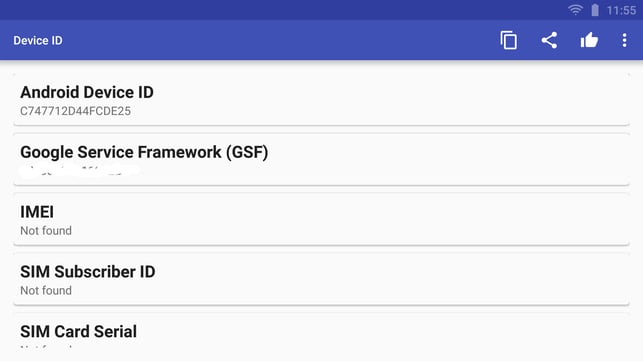
- On your device open the web browser and navigate to this address: https://www.google.com/android/uncertified/
- Log in to Google and enter your Google Service Framework (GSF) that you copied from your device ID and tap register.
- Restart the Smart Controller.
- Open the Google Play Store app and log in.
- If a certificate error pops up, repeat steps 10-12.
- Please note that the registration process with Google is not always instant. If you are still having difficulty, please wait 1 hour then try completing steps 10-12 again.
-
In the Google Play Store search for "Play Services Info (Update)". This is a third-party app that shows whether the currently installed version of Google Play Services is up-to-date.
-
Open "Play Services Info (Update)" and tap "Update" if Google Play Services is not up-to-date. This will reopen the Google Play Store and allows "Google Play Services" to be updated.
-
(optional) Open the Google Play Store, search for Measure Ground Control, and install it. You can also install the Ground Control application from the Amazon App Store.
Below is a video showing the installation process for Google Services on a DJI Smart Controller:
Further Notes
- You may encounter Google Play Store error messages if you try to install Google Play Services on the DJI Smart Controller. These can be stopped by going to Settings / Apps / All Apps (swipe left) / Google Play Services - Force Stop. If you still experience issues with Google Play Services after this, please uninstall MGC, complete steps 12 & 13 from this page, and reinstall MGC.
Related Articles
Have questions or feedback? Please contact support.groundcontrol@ageagle.com
