You can quickly and easily fly a manual flight and save it as a Waypoint Flight Plan
Measure Ground Control now has the ability to record a flight along with its actions and create a saved Waypoint flight plan based on those inputs. It can be useful when flying a new site that does not have accurate GoogleMap features, or just when you are unsure of where to place your waypoints This feature is available in Measure Ground Control version 2.3.7 and higher.
How to record and save a manual flight:
- Open the Measure Ground Control app on your device.
- Login.
- Connect Remote Control and Drone.
- Tap Flight Plans.
- Tap Waypoint Flight.
- Tap New Flight Plan
- Create a Name
- Select your Drone Camera
- Enter either an Address or Lat/Long coordinates.
- To record a flight, tap Record.
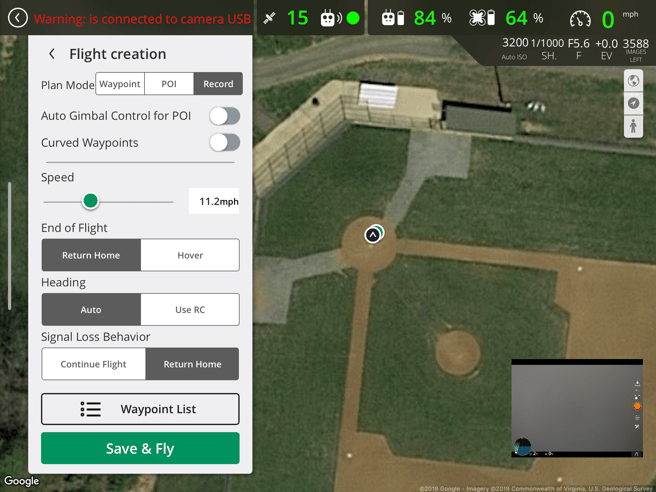
- Tap Waypoint List.
- Begin manual flight
- To begin manual flight, push the two sticks on your controller down and inward. The propellers should start to spin. From here, you can take off by pushing up on the left stick.
- Each time you capture a photo/video, a new waypoint will be created.
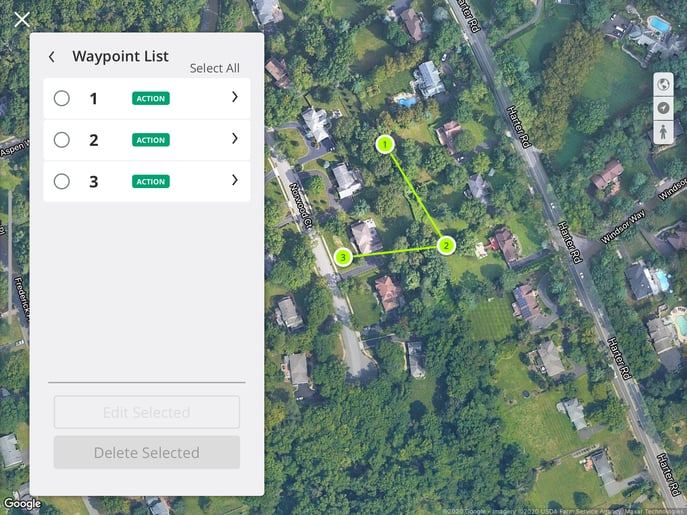
- Currently, Ground Control does not support adding additional actions via recordings. You can manually add additional actions to each waypoint, more on this later in the article.
- When complete, land the drone, disconnect your controller, and tap Save Flight.
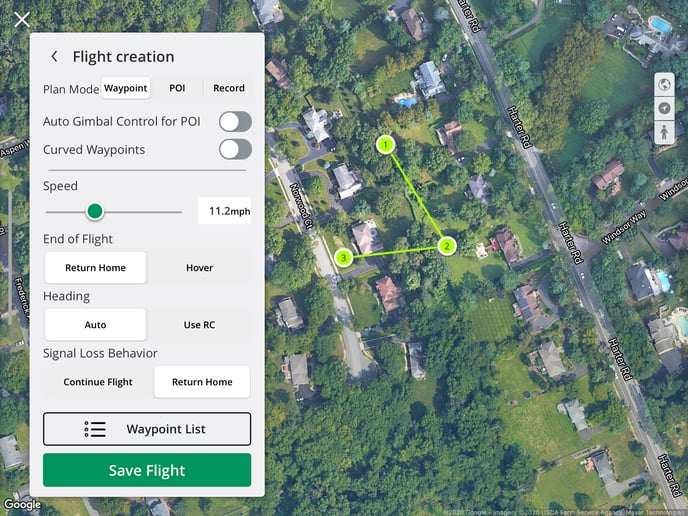
- Saved flights will show up under Last Edited or if nearby under Proximity.
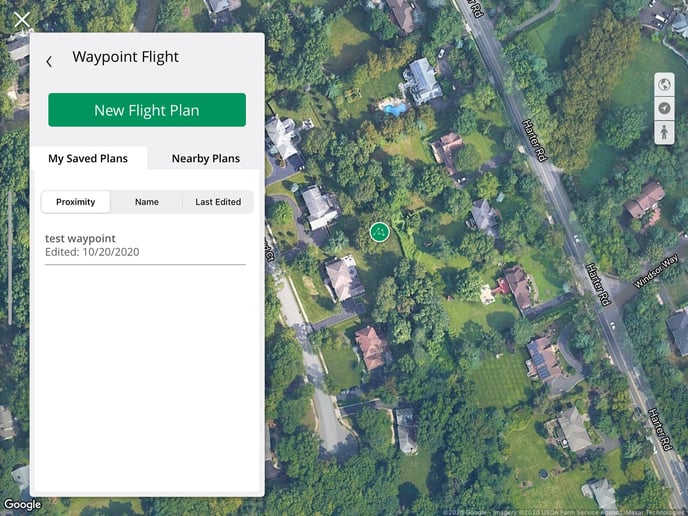
Adding additional actions to waypoints
While we work to allow recording multiple actions per waypoint, in the meantime you can manually add additional actions as needed.
If you need to perform multiple actions per waypoint, you should follow the recording steps mentioned above to record your waypoints, and then follow the demonstration below to add additional actions to your created waypoints:
Caution - This flight mode will ONLY take into account Waypoints and Waypoint Actions along with the height. It will NOT avoid obstacles along the Waypoint lines. Please use caution when flying.
Related Articles
Have questions or feedback? Please contact support.groundcontrol@ageagle.com
