Steps to troubleshoot the most common issues experienced when flying using Measure Ground Control.
The ultimate system check
One of the best things that you can do to ensure you're all set to fly is to ensure everything is working properly in Manual Flight mode. To do this, please complete the following:
- Power on your drone
- Connect your drone controller to your drone
- Connect your drone controller to your mobile device and open Ground Control
or
Open Ground Control on your Smart Controller - In the main menu of Ground Control, choose the Fly option
You will now be brought to a fly screen, similar to what you might see in DJI Go:
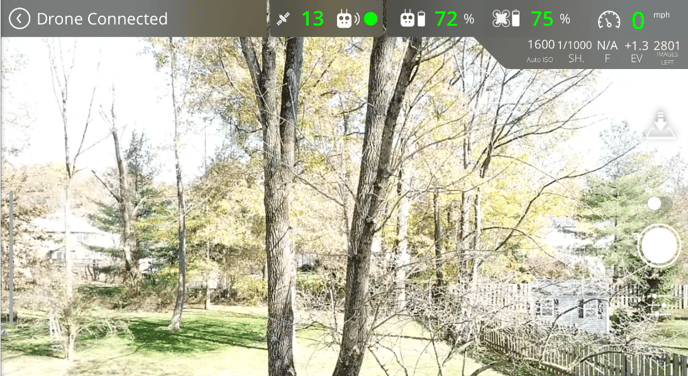
From here, you should confirm that everything looks ok and that there are no warnings. The text will simply be Drone Connected in the top left corner if there are no issues. Any warnings will display in the top left corner of the screen:
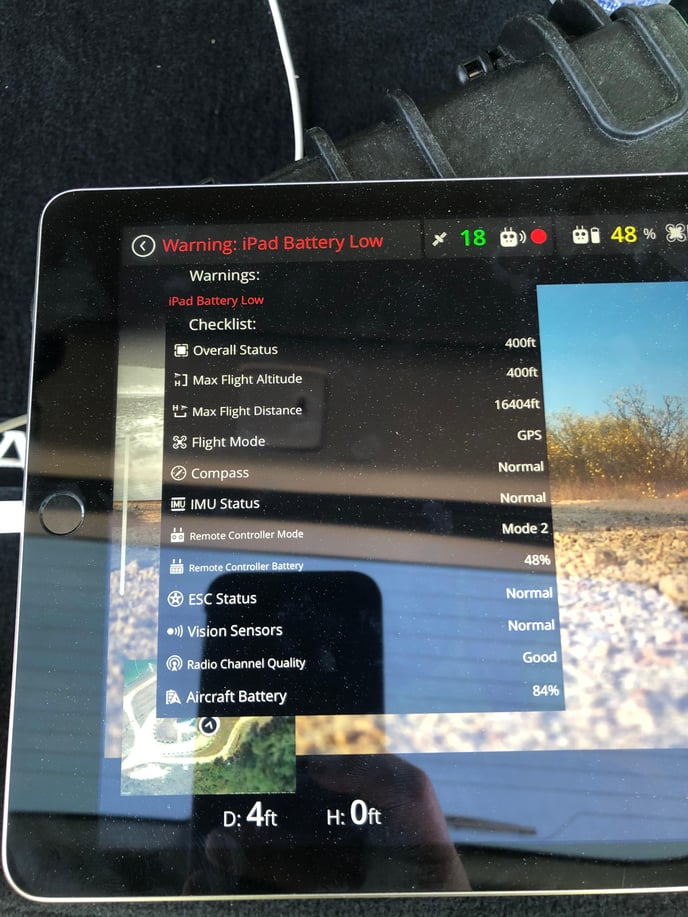
You can tap the "Connected"/"Warning" text in the top left corner to get a more detailed list view of what is and is not working correctly.
Some of the things you should check in this manual flight mode screen are the Number of Satellites available for GPS location (13 and 18 here respectively). This number should be green, otherwise certain directional functions/returning to home may not work correctly.
You should also check that you have sufficient battery for your controller, your drone (or multiple batteries ready if necessary) and that the image from your camera is displaying as expected.
Checking all of these things will make sure you are ready to execute your flight.
Ground Control keeps crashing
There can be a number of reasons that cause this issue. We recommend doing the following:
- Ensure your drone is not actively flying
- Close all apps (including Ground Control) on your mobile device/smart controller and relaunch Ground Control and resume normal use.
- If you are still experiencing issues, repeat step 2, and reboot your mobile device/smart controller. Try resuming normal use of Ground Control.
- If you are still experiencing issues, uninstall Ground Control from your mobile device/smart controller and reinstall it. Try resuming normal use of Ground Control.
- If you are still experiencing issues, try performing a "Hard-delete" of Ground Control.
- If you are using iOS please do the following:
- Go to Settings -> General -> iPhone/iPad Storage
- Find Ground Control in the list and tap it to open additional details
- Choose Delete App
- If you are using Android please do the following:
- Go to Settings -> Apps (Application Manager)
- Find Ground Control in the list and tap it to open additional details
- Go to Storage
- Tap Clear Cache to clear the cache
- Tap Clear Data to clear and saved data
- Tap Back
- Tap Uninstall
- From here, reinstall the application from the App Store/Google Play Store.
- If you are using iOS please do the following:
Drone keeps disconnecting
This is usually a loose connection/bad cable. Ensure that the cable connecting your controller to your mobile device is properly inserted on both ends. If you are still experiencing issues, consider replacing the cable.
Mobile device running hot/poor performance
- Update iOS/Android to the latest version
- Update MGC to the latest version
- Ensure proper space on mobile device exists (~250 MB for iOS, ~100 MB for Android, )
- Charge mobile device battery fully
- Turn off Bluetooth and other services not needed during flight
- Ensure DJI Go or other flight apps are fully closed/exited and are not running in the background
- Ensure you have restarted your tablet since your last MGC install or update
- Log out/log back into MGC.
Related Articles:
Have questions or feedback? Please contact support.groundcontrol@ageagle.com
