Instructions for updating common aircraft and equipment firmware
Most aircraft and some high-end gimbals, sensors, and field survey equipment have firmware, software packages that operate the onboard software. Manufacturers (OEMs) will periodically provide updates to the firmware to improve performance, fix bugs, and eliminate security issues. Please make sure to refer to the OEM's recommendations when updating firmware.
Drones
DJI
Updating DJI Firmware with DJI Assistant 2 Series
DJI Assistant 2, allows users to upload flight data, black box information, calibrate vision sensors and upgrade firmware.
To update DJI Firmware first, download the correct version of the DJI Assistant 2 Series from the Download Center
If unsure of what version of DJI Assistant 2 to select, please open the Release Notes PDF file under Documents to find the supported drones.
Please note that DJI Assistant 2(Updates discontinued) shoud not be downloaded as it will not work with any drone.
If using DJI Assistant for the first time, the user will be asked to sign in using a DJI account.
- Open the DJI Assistant 2 App and connect the drone to the computer.
- Once connected, the drone model should appear under Connected Devices.
- Select the drone model to continue.
- A new screen will open listing the previous firmware updates and advising if an update is required.
Updating DJI Firmware with Mobile App
Updating firmware can be a time-consuming process and will require a stable internet connection and fully charged devices. Measure recommends updating firmware before going out into the field whenever possible.
- Connect the drone/controller to your device using the supplied cable.
- Make sure the drone/controller is powered on.
- Open DJI GO 4 or DJI Pilot.
- Within the app, a notification will appear letting you know if there is an update available.
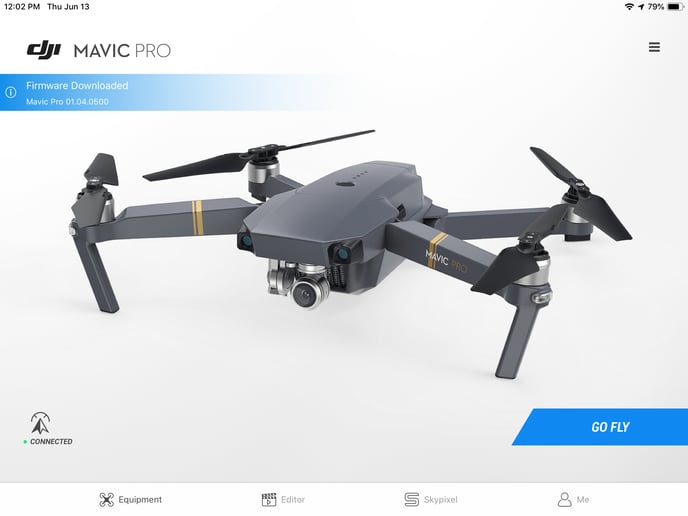
- Tap Firmware Downloaded
- A new screen appears with the version number, size and an update log
- Click Start Update to begin the update. Do not disconnect or power down the drone, controller, or mobile device while the update is occurring.
Fly Safe Database
- Connect the drone/controller to your device using the supplied cable
- Make sure the drone/controller is powered on
- Open DJI Go 4
- Within DJI Go tap Go Fly
- Tap the three dots on the top right
- Select Precise fly safe database for aircraft/app and basic fly safe database under the Check for Update menu.
- Click Start Update to begin the update. Do not disconnect or power down the drone, controller, or mobile device while the update is occurring.
Related Articles
Have questions or feedback? Please contact support.groundcontrol@ageagle.com
